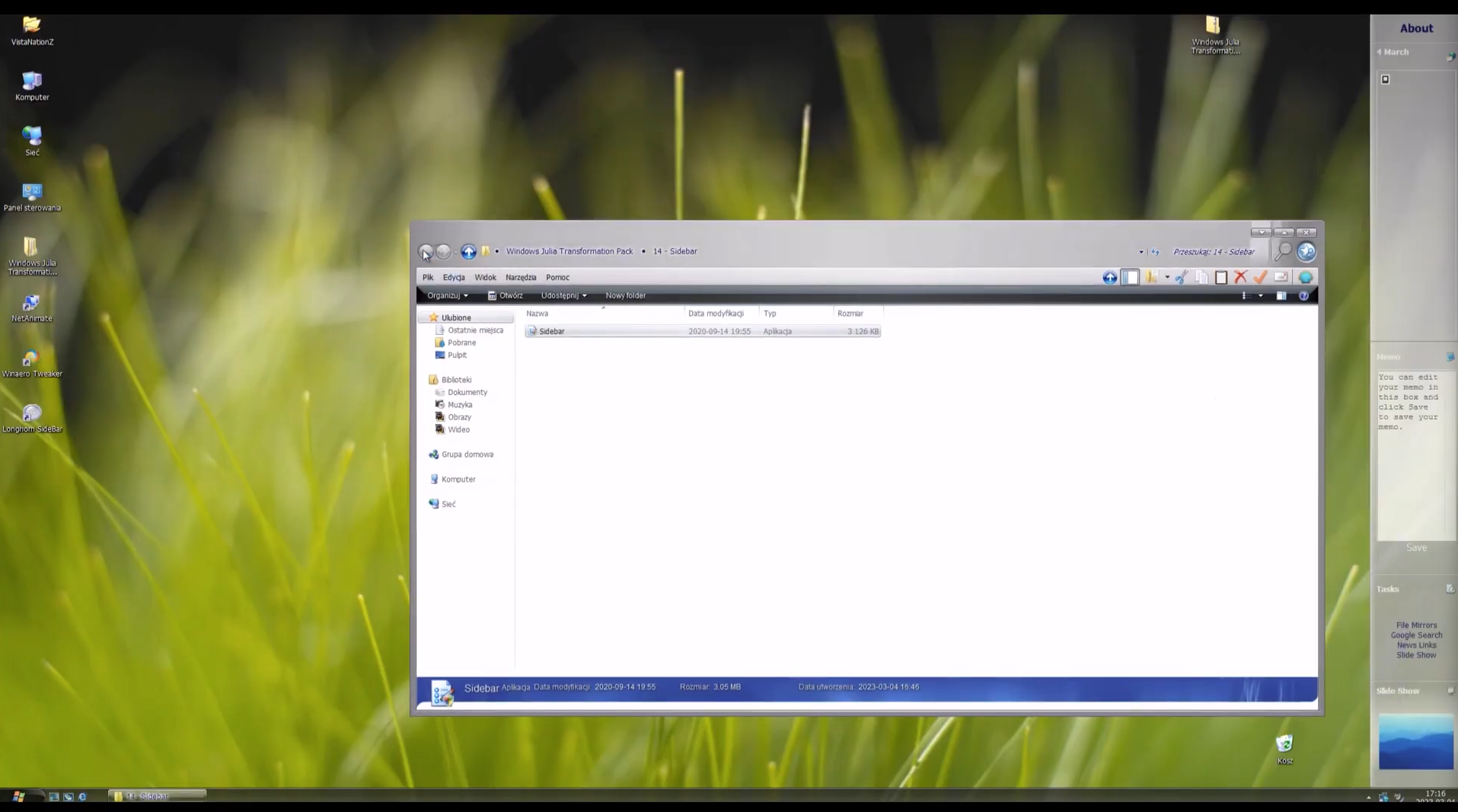Windows Julia Transformation Pack
Transform the look of your Windows 7 operating system into Windows Julia using the Windows Julia Transformation Pack. Follow this comprehensive tutorial for step-by-step instructions.
Transformation Tutorial
1. Create a System Restore Point
- Open the start menu, right-click on Computer, and select Properties.
- Click on System protection in the left-hand sidebar.
- Click Create... at the bottom of the window.
- Name the restore point and click Create.
- Once completed, you'll see a confirmation message. Click OK.
Restoring from a System Restore Backup:
- Restart your computer.
- Press F8 repeatedly after the BIOS/UEFI loads.
- Select Repair computer and press Enter.
- Open System Restore, click Next, and select the backup created earlier.
- Complete the restoration process to revert to the Windows 7 look.
2. Required Updates
- Run the required updates from the appropriate folders for your system architecture.
- Install Visual C++ Runtimes and .NET 4.5 Framework.
- Restart your PC after installation is complete.
3. Install the Theme
- Use UniversalThemePatcher to patch system files.
- Copy the theme files to
C:\Windows\Resources\Themes. - Select the Windows Julia Aero theme in the Personalization settings.
4. Start Button
- Install OpenShell and load the custom XML settings.
- Replace the Start Button image with the custom one provided.
5. Taskbar
- Enable small icons and adjust taskbar properties for Quick Launch functionality.
- Use 7+ Taskbar Tweaker to configure taskbar settings.
6. Login Screen
- Use the login background changer to customize the login screen.
7. Icons
- Customize icons using CustomizerGod and apply the provided icon sets.
8. Boot Screen
- Customize the boot screen using Win7BootUpdater with the provided images and text.
9. Cursors
- Install the ClassicAero cursors and apply them via the mouse pointer settings.
10. Sounds
- Replace the default sound scheme with the custom Media folder provided.
11. Winver Branding
- Modify the
basebrd.dllfile using Resource Hacker to apply custom branding.
12. System Font and Window Borders
- Adjust window borders and fonts using Winaero Tweaker.
13. Disable Aero
- Disable Aero manually or set up an automated task using Task Scheduler.
14. Wallpaper
- Set the provided wallpaper as your desktop background.
15. Sidebar
- Install the Sidebar application for additional desktop functionality.
16. Save Your Modified Theme
- Save your customized theme through the Personalization settings.
17. Restart PC
Restart your computer to enjoy the complete Windows Julia experience!