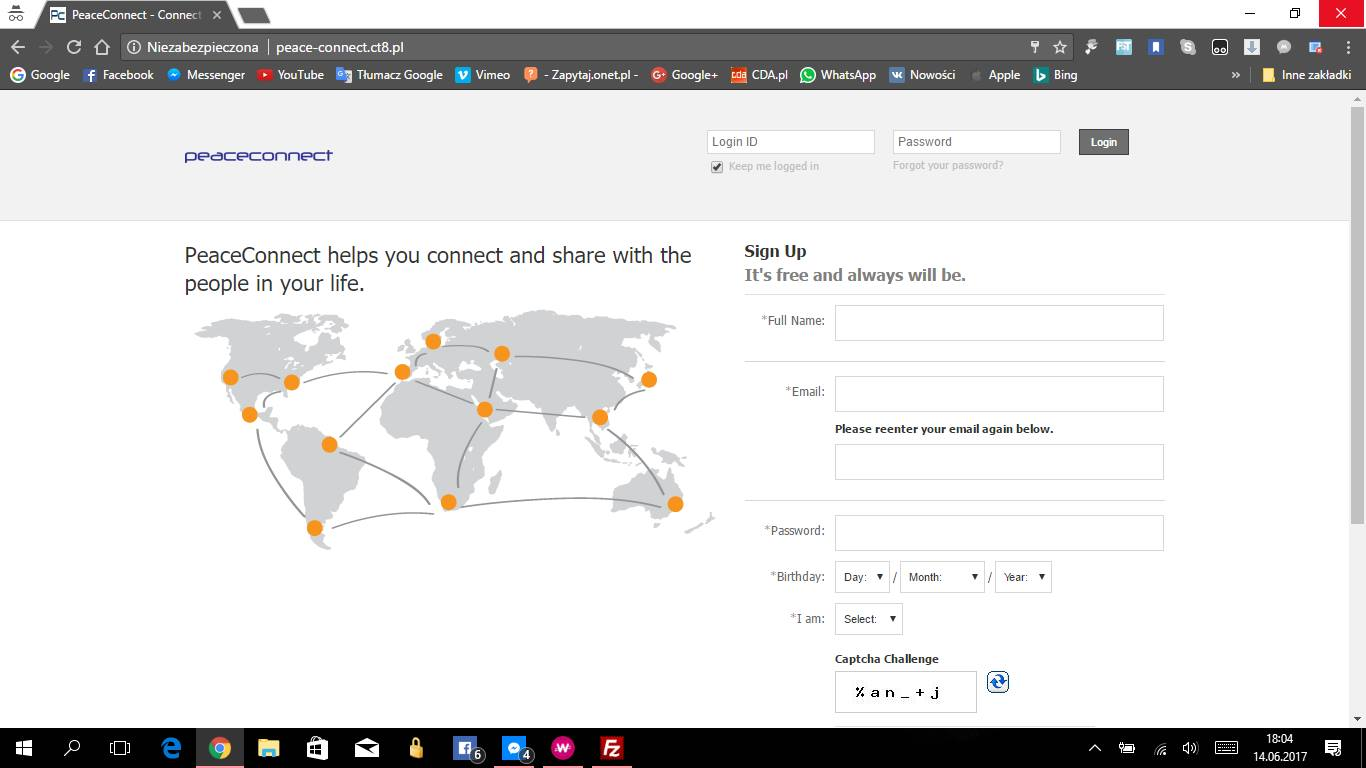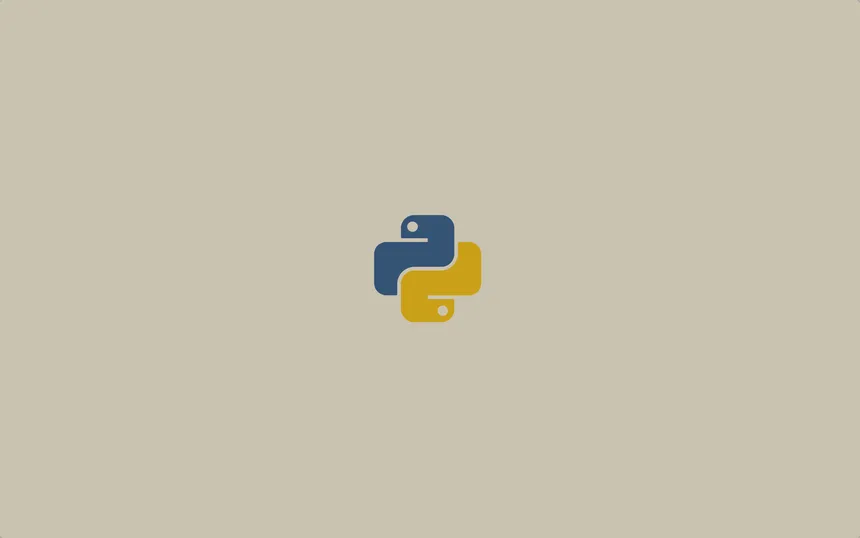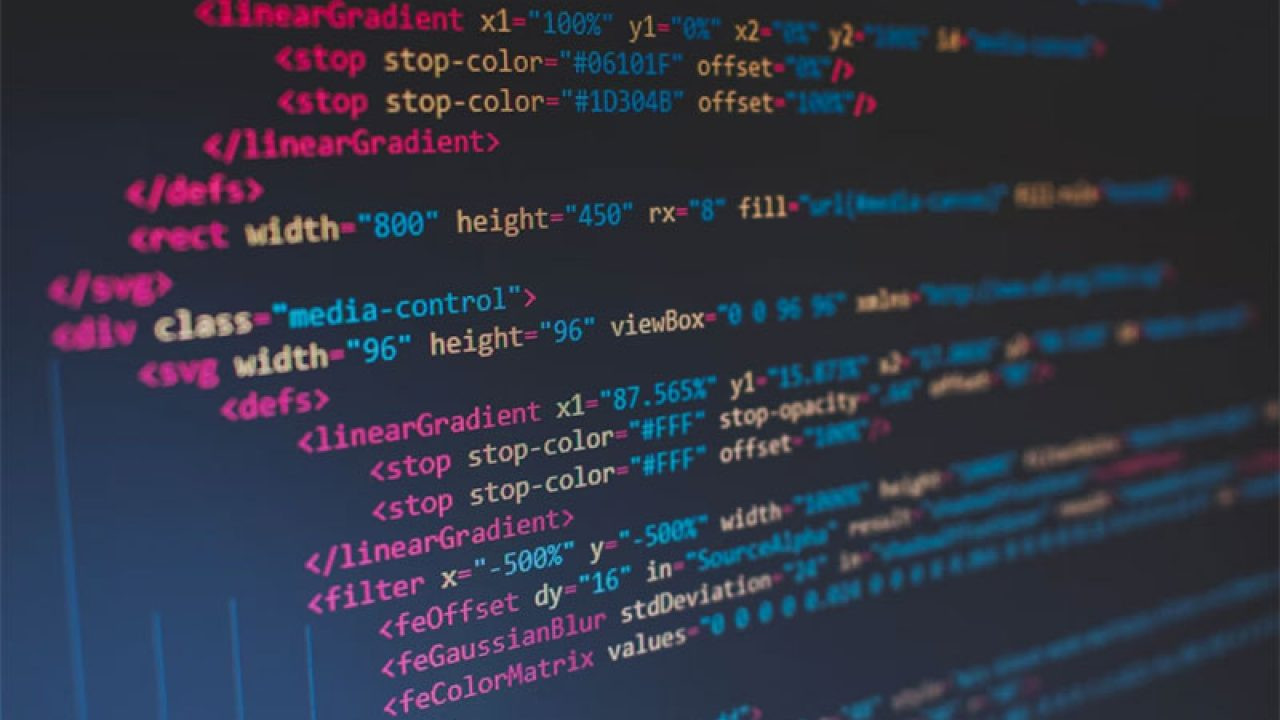
How to Center a div in HTML
How to Center a <div>
Centering a <div> in a web page is a common task in web development, whether you're creating a simple webpage or a complex web application. This guide will walk you through various methods to achieve this, each suitable for different scenarios.
1. Using CSS Flexbox
Flexbox is a modern layout module in CSS that makes it easier to design flexible and responsive layout structures. It is particularly useful for centering elements both horizontally and vertically.
Example:
<html lang="en">
<head>
<meta charset="UTF-8">
<meta name="viewport" content="width=device-width, initial-scale=1.0">
<style>
.container {
display: flex;
justify-content: center;
align-items: center;
height: 100vh;
}
.centered-div {
width: 200px;
height: 100px;
background-color: lightblue;
}
</style>
<title>Center a Div</title>
</head>
<body>
<div class="container">
<div class="centered-div">Centered</div>
</div>
</body>
</html>
Explanation:
display: flex;makes the container a flex container.justify-content: center;centers the child<div>horizontally.align-items: center;centers the child<div>vertically.height: 100vh;ensures the container takes the full height of the viewport.
2. Using CSS Grid
CSS Grid Layout is another powerful tool for creating complex layouts. It provides a two-dimensional grid-based layout system, which can be used to center elements.
Example:
<html lang="en">
<head>
<meta charset="UTF-8">
<meta name="viewport" content="width=device-width, initial-scale=1.0">
<style>
.container {
display: grid;
place-items: center;
height: 100vh;
}
.centered-div {
width: 200px;
height: 100px;
background-color: lightcoral;
}
</style>
<title>Center a Div</title>
</head>
<body>
<div class="container">
<div class="centered-div">Centered</div>
</div>
</body>
</html>
Explanation:
display: grid;makes the container a grid container.place-items: center;centers the child<div>both horizontally and vertically.height: 100vh;ensures the container takes the full height of the viewport.
3. Using Absolute Positioning
Absolute positioning can be used to center a <div> when the parent container has a defined height and width.
Example:
<html lang="en">
<head>
<meta charset="UTF-8">
<meta name="viewport" content="width=device-width, initial-scale=1.0">
<style>
.container {
position: relative;
height: 100vh;
}
.centered-div {
position: absolute;
top: 50%;
left: 50%;
transform: translate(-50%, -50%);
width: 200px;
height: 100px;
background-color: lightgreen;
}
</style>
<title>Center a Div</title>
</head>
<body>
<div class="container">
<div class="centered-div">Centered</div>
</div>
</body>
</html>
Explanation:
position: relative;on the container allows the child to be positioned absolutely relative to it.position: absolute;on the child<div>positions it absolutely.top: 50%; left: 50%;moves the top-left corner of the child<div>to the center of the container.transform: translate(-50%, -50%);adjusts the position so that the center of the child<div>aligns with the center of the container.
4. Using Margin Auto
For simple horizontal centering, setting the left and right margins to auto can be effective.
Example:
<html lang="en">
<head>
<meta charset="UTF-8">
<meta name="viewport" content="width=device-width, initial-scale=1.0">
<style>
.centered-div {
width: 200px;
height: 100px;
background-color: lightyellow;
margin: 0 auto;
}
</style>
<title>Center a Div</title>
</head>
<body>
<div class="centered-div">Centered</div>
</body>
</html>
Explanation:
margin: 0 auto;sets the left and right margins to auto, centering the<div>horizontally within its parent container.
Conclusion
Centering a <div> can be achieved through various CSS techniques, each with its strengths and ideal use cases. Flexbox and Grid offer powerful and modern solutions for both horizontal and vertical centering, while absolute positioning and margin auto provide simple, effective methods for specific scenarios. Understanding these techniques enhances your ability to create responsive and well-structured web layouts.